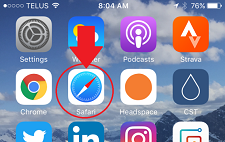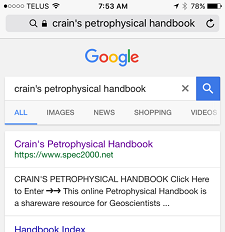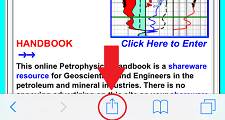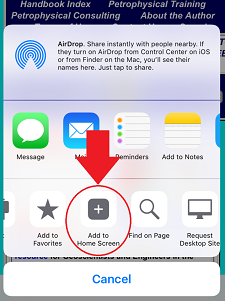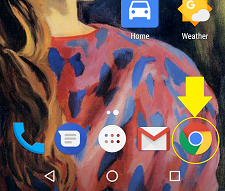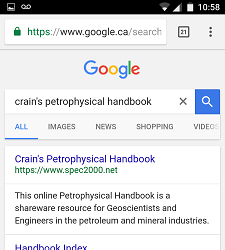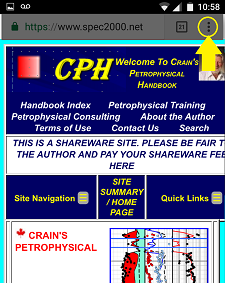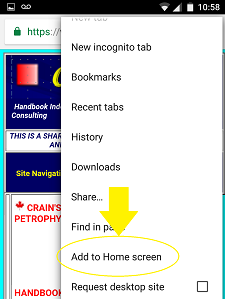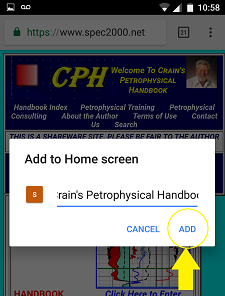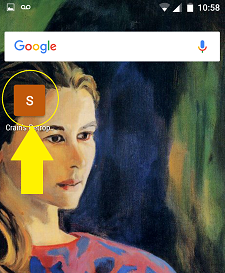|
  MAKE CPH
"Mobile Ready" With a Home Screen App
MAKE CPH
"Mobile Ready" With a Home Screen App
Crain’s Petrophysical Handbook is now "Mobile
Friendly". The website has been
updated to improve viewing and navigation on mobile
devices (smart phones, tablets) as well as desktop
computers and laptops with a narrower viewing area.
The website adapts its layout to the viewing area by
changing the left and right navigation panes into pull down
menus, altering page scrolling behavior, as well as scaling
images down when appropriate.
To make it easier to take advantage of these advancements,
you may want to create “Crain’s Petrophysical Handbook App” on your device so you
can access the handbook with the touch of a finger!
Select the instructions below that are most appropriate
for your device:
Apple Devices
Android Devices
|
|
 Apple Devices: iPhone, iPad
Apple Devices: iPhone, iPad
STEP 1:
On your mobile device open Safari or another website browsing
application. The following instructions will use Safari but
other website applications should have similar
functionality. See Figure 1.
|
Figure 1. iPhone Home Screen
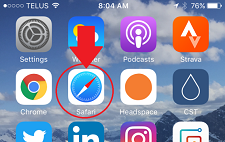
|
|
STEP 2:
Once Safari is open, you can search for the website by
typing in “Crain’s Petrophysical Handbook”. See Figure 2.
|
Figure 2. Search for CPH
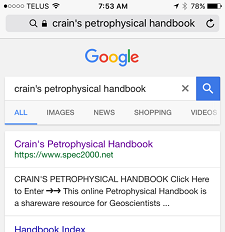
|
|
Alternatively you can navigate to the website by typing in the URL:
https://www.spec2000.net/
|
|
Either way should bring you to Crain’s Petrophysical
Handbook home page. See Figure 3.
STEP 3:
Before continuing, you may select another CPH page
as the landing page for the App. Touch "Site
Navigation" to choose the
desired page, for example "Handbook Index / Site Map".
Then continue with the instructions
below.
|
Figure 3. CPH Home Page

|
|
STEP 4:
Along the bottom of your mobile device, look for the
Share button  and press it.
See Figure 4. and press it.
See Figure 4.
|
Figure 4. Share button
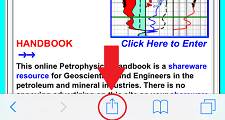
|
|
STEP 5:
You will be provided with numerous ways to share.
Look for the
Add to Home Screen
button by swiping left the lower row of buttons just
above the Cancel button. Stop when you see the
“Add to Home Screen” button and press it.
See Figure 5.
|
Figure 5. Add to Home Screen button
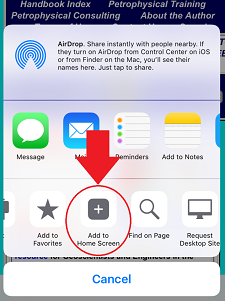
|
|
STEP 6:
Next, you will be asked to confirm the addition by selecting “Add” in the upper right of your device screen.
STEP 7:
You may also edit the first line of text to change the name of the
App.
See Figure 6.
|
Figure 6. Confirm Add to Home Screen

|
|
Your device will add a new App to the first available space on your home screen or
another screen depending upon on how many Apps are installed on your device.
You may need to swipe to another screen to see the newly created “Crain’s Petrophysical Handbook App”.
See Figure 7.
Congratulations, CPH is now one touch closer!
|
Figure 7. CPH iPhone App

|
|
|
 Android Devices: Samsung, LG, Motorola, etc
Android Devices: Samsung, LG, Motorola, etc
STEP 1:
On your device open Chrome or another website browsing application. The following
instructions will use Chrome but other website applications should have similar
functionality. See Figure 8.
|
Figure 8. Android Home Screen
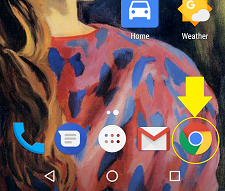
|
|
STEP 2:
Once Chrome is open, you can search for the website by
typing in “Crain’s Petrophysical Handbook”. See Figure 9.
|
Figure 9. Search for CPH
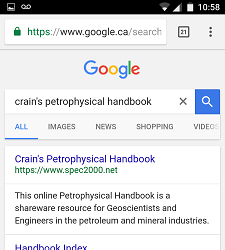
|
|
Alternatively you can navigate to the website by typing in the URL:
https://www.spec2000.net/
|
|
Either way should bring you to Crain’s Petrophysical
Handbook home page. See Figure 10.
STEP 3:
Before continuing, you may select another CPH page
as the landing page for the App. Touch "Site
Navigation" to choose the
desired page, for example "Handbook Index / Site Map".
Then continue with the instructions
below.
|
Figure 10. CPH Home Page
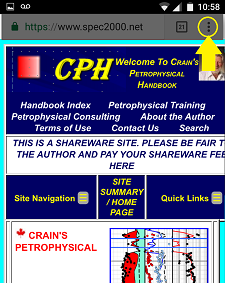
|
|
STEP 4:
In the upper right of your device's screen will be 3 vertical dots. Touch the dots to access a menu of choices.
Look for the
Add to Home screen
option. See Figure 11.
|
Figure 11. Add to Home screen option
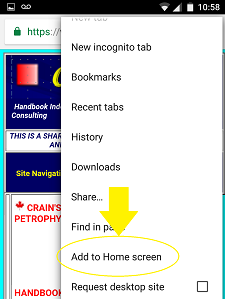
|
|
STEP 5:
Next, you will be asked to confirm the addition by selecting “Add” in the lower right of the pop-up window.
STEP 6:
You may also edit the text to change the name of the
App.
See Figure 12.
|
Figure 12. Confirm Add to Home screen
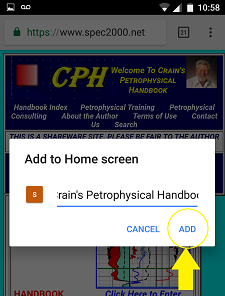
|
|
Your device will add a new App to the first available space on your home screen or
another screen depending on how many apps are installed on your device.
You may need to swipe to another screen to see the newly created “Crain’s Petrophysical Handbook App”.
See Figure 13.
Congratulations, CPH is now one touch closer!
|
Figure 13. CPH Android App
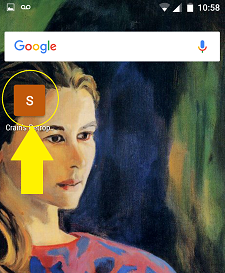
|